Invite Intellex Access to Toast Payroll
Use the following email: clientlogin@intellexaccounting.com
- Log onto Toast Payroll and navigate to Management > New Hire.
- Select the Add+ button in the top-right corner.
- Enter “Intellex” as the First Name, and enter “Accounting” as the Last Name. All other fields are required, but since Intellex will not be getting paid through Toast Payroll, any random options can be selected for FEIN, Position, Work Tax Location,Template, and Hire Date.
- Select Hire.
- Toast will now load Intellex’ New Hire steps. Select Next at the bottom of the Demographics step.
- Enter clientlogin@intellexaccounting.com as the email address and select Next.
- Select Cancel on the following page or navigate to Management > New Hire again to continue. On the New Hire Dashboard, Intellex will be on top of the list. Select the yellow pencil icon.
- In the pop-up, select Mark new hire as complete and choose Confirm.
- Select Complete on the next pop-up to confirm the action.
- The user profile will no longer appear on the New Hire Dashboard. Intellex will now be in the system, so we want to configure the Employment Status and Security Role. First, use the Search employees bar to locate Intellex’ profile.
- From Intellex’ profile, select the Profile Settings button in the lower-left corner.
- Change the Employment status to Demo Employee. Select Save Changes to apply this to Intellex’ profile. This ensures Intellex will not be counted among active employees who Toast Payroll invoices for.
- Now select the Jobs & Pay tab near the top. Select the Edit button in the top-right corner to advance to the Position page.
- When edits are made to the Position page, a Reason is required. We recommend selecting Administrative Update for this situation, but see this page for more details about each information type. Additionally, be sure to change the Security Role to HR+ to allow Intellex full access to the system, each report, and all employees. Learn more about security roles here.
- Now scroll down and look to change the Job, Salary Type, and Default Earning Type. This information may have already been filled in if the position has default settings. Once again, the choices made are unimportant since Intellex is not being paid through the system. Select Submit towards the bottom of the page to finalize.
- Lastly, navigate to the Profile tab and select the User Account button from the left side.
- As long as the correct email address was entered in step 6, you only need to select Resend here.
- Pressing the Resend button will send a "welcome" email to Intellex to register our password. Once we do this, we can login to Toast Payroll and use the system right away.